Introduction
Caps Lock is a key on the keyboard that is rarely used by many people. In fact, it can often be a nuisance, especially for touch typists who accidentally hit it instead of the Shift key. Many users would prefer to remap the Caps Lock key to perform a more useful function, such as Escape. This can be done on all three major operating systems: macOS, Windows, and Linux.
macOS
In macOS, remapping the Caps Lock key to Escape is very simple. Follow these steps:
- Open System Preferences and click on Keyboard.
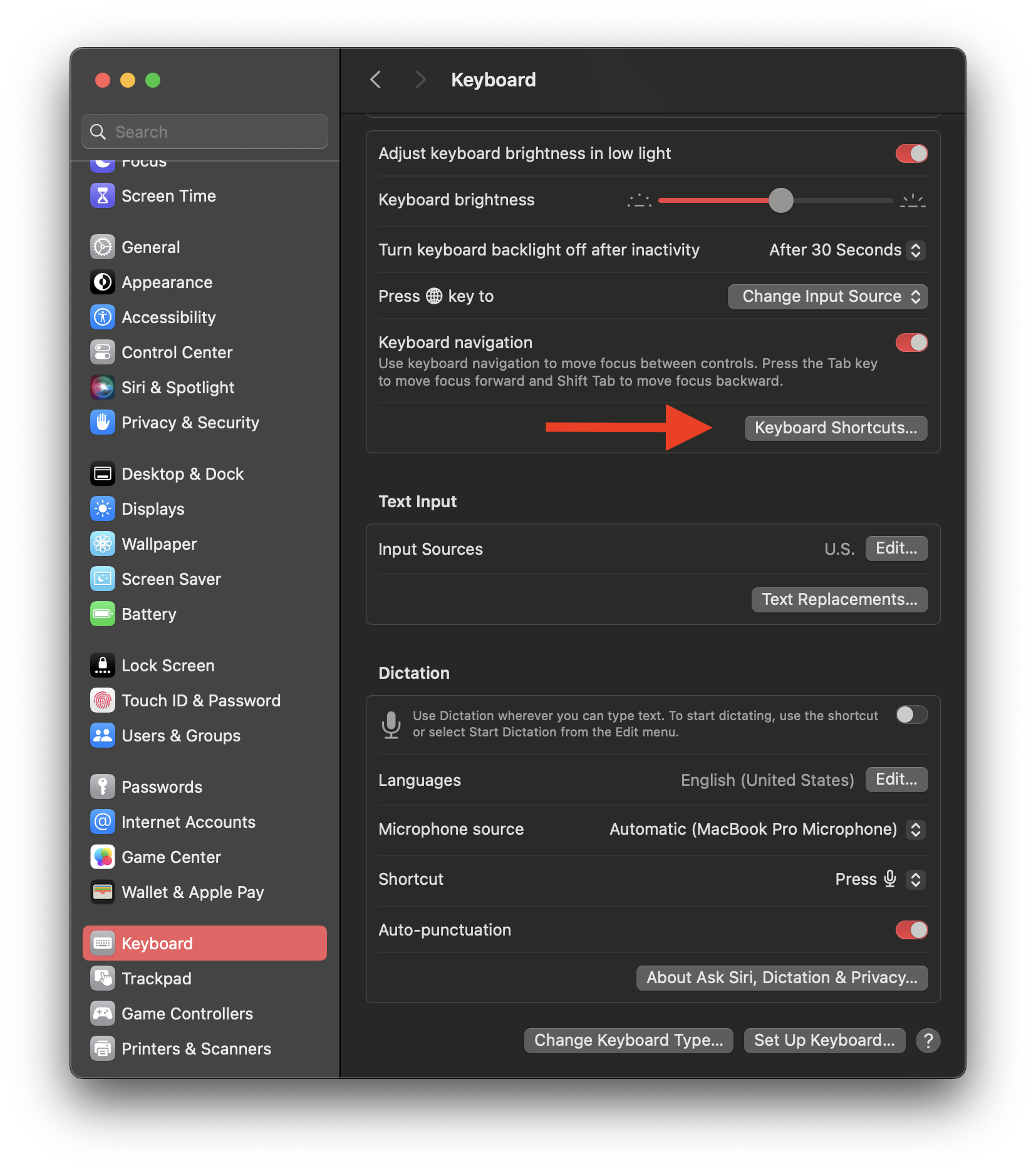
- Click on the Modifier Keys button in the bottom-right corner of the window.
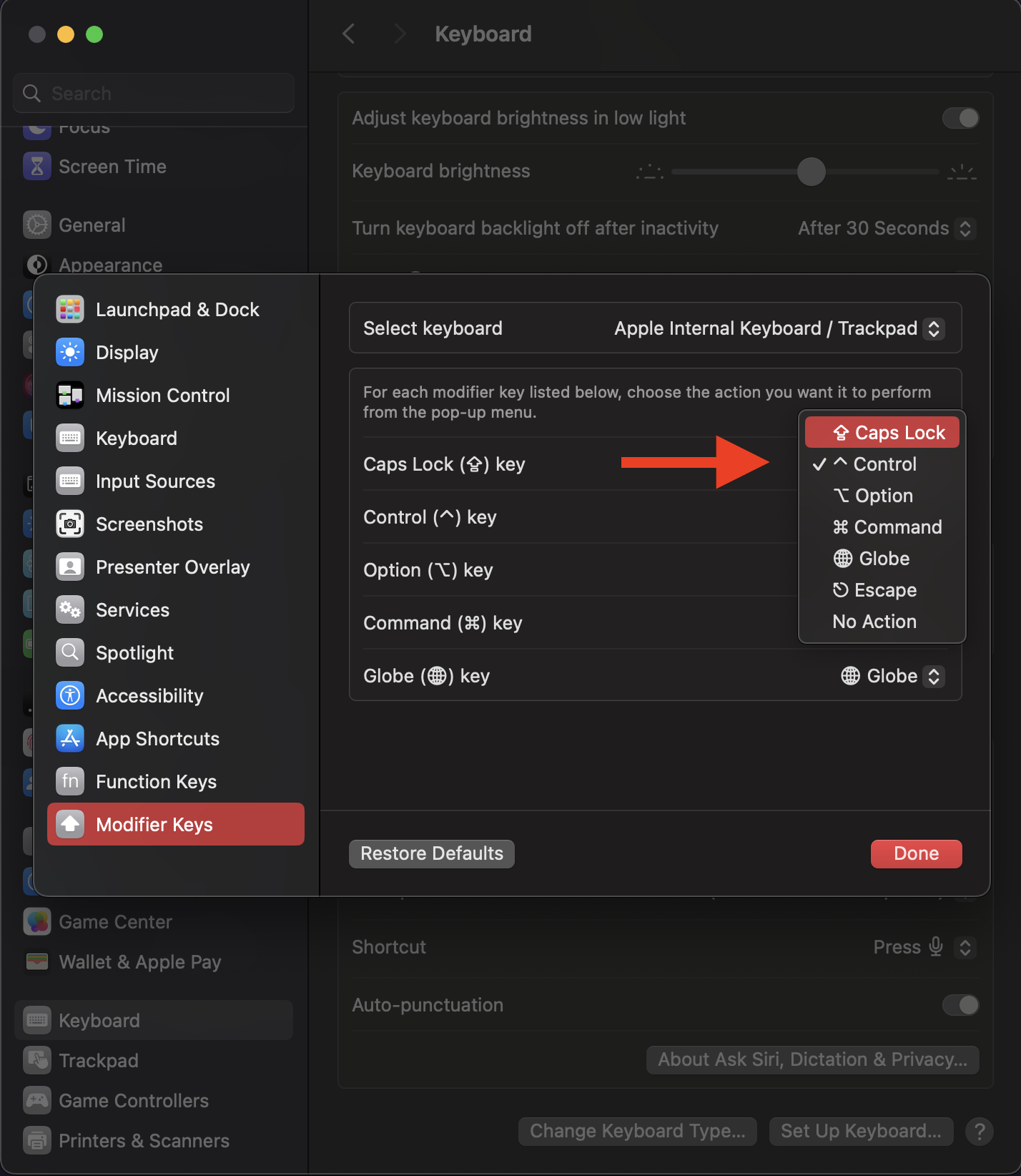
- In the Modifier Keys window, click on the drop-down menu next to Caps Lock and select Escape.
- Click OK to save your changes.
That’s it! Now, whenever you press the Caps Lock key, it will act as the Escape key.
Windows
In Windows, remapping the Caps Lock key to Escape requires a third-party tool. One such tool is PowerToys , which is a set of utilities for power users. Here’s how to remap Caps Lock to Escape using PowerToys:
- Download and install PowerToys from the Microsoft website.
- Open PowerToys and click on Keyboard Manager in the sidebar.
- Click on the Remap a key button.
- In the Remap a key window, click on the + button to add a new key remap.
- In the Key field, select Caps Lock.
- In the Target field, select Escape.
- Click OK to save your changes.
Now, whenever you press the Caps Lock key, it will act as the Escape key.
Linux
-
Install SXKHD The first step is to install SXKHD if you haven’t already.
This can usually be done through your distribution’s package manager.
For example, on Arch Linux, you can run the following command:
sudo pacman -S sxhkd -
Next, create a
.sxkhdrcfile in your home directory if you don’t already have one.This file is where you’ll define your keyboard shortcuts.
-
Now it’s time to add the mapping for Caps Lock to Escape. Open your .sxkhdrc file in a text editor and add the following line:
capslock + escape = EscapeThis line tells SXKHD to listen for the Caps Lock key being pressed and held down, and then to send the Escape key when it’s released. -
Finally, you need to reload SXKHD to apply the new mapping. You can do this by running the following command: pkill -USR1 sxhkd This command sends a signal to SXKHD to reload its configuration.
-
Now you should be able to test the new mapping. Press and hold the Caps Lock key, and then release it. You should see the Escape key being sent instead. If it’s not working, make sure you’ve saved your .sxkhdrc file and reloaded SXKHD.